The need to have an updated system is constant; to keep your systems compatibility and software tools in prime working conditions, you need to continually update your PC. It gives you the required boost in speed, provides you with additional security, and if the update includes interface updating, this enhances the experience on the user side.
Updates are mainly determined to address issues in a program. These issues can be fixing the bugs in a program or oriented towards giving the user a more efficient program designed to ease one’s experience. It is essential to keep your system updated as this provides you with protection from malicious attacks. It also gives you access to new features and keeps you on the safer side as any loopholes discovered in previous versions are patched in the updated versions.
When you don’t update you’re your operating system, you miss out on performance, any improvement on the speed, you miss out on new features, and optimized efficient workability.
How can you check the updates that are installed?
Go to update, and security under settings open windows update,then click on view installed update history. You will now see 3 different entries check any further details about the update.
Here are some tips about Microsoft windows and why you should be running the updated version of the operating system.
You can use system features to automatically install any update. It allows automatic updates to search the windows update website and deliver updates to your computer automatically.
You can install multiple Windows updates with a single reboot. This process is relatively technical, so a detailed manual is required to go through with the process.
If you are not a fan of automatic updates, you can change the windows update settings so that no new fixes are downloaded and installed automatically. You can have the downloads on your system and still choose whether you want to install them or not.
Keep at least 20% of space free in the main hard drive. It allows for system restore to create and restore points as there is enough free space on the hard drive for programs to grow as necessary.
Keep the device plugged in or charged as it goes through with the update process. If the device loses power,there is a very high chance for the files to get corrupted and lead to a system crash.
When you have multiple installations, make sure you restart your computer after each update.
You may have to update drivers for peripherals that stop working after a system update. The drivers say a speaker because it is generating an error message.
If you want to reverse all the changes made by an update, you could complete a system restore. It will uninstall the Windows updates and reverse the update.
You can reinstall Windows 10 on your system by using reset this PC; you will, however, have to decide if you want to keep your files intact or not.
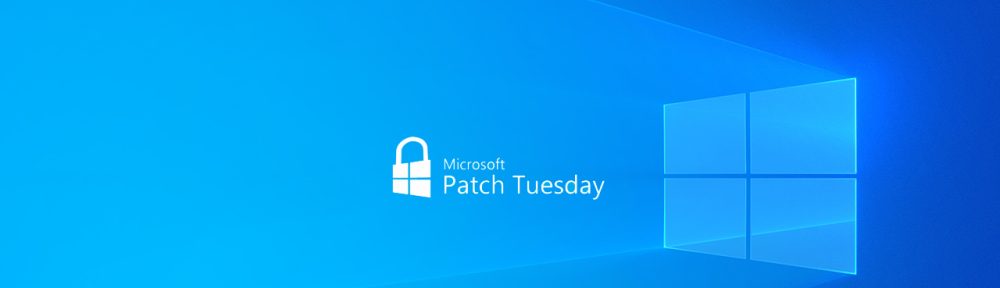
Hi, this is a comment.
To get started with moderating, editing, and deleting comments, please visit the Comments screen in the dashboard.
Commenter avatars come from Gravatar.